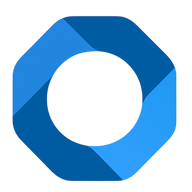Besides using OnePMS on Google or Safari browser (for iOS devices), we can set it to become an application located right on the device often used. This significantly saves login time each time, as well as supports users in using the software on multiple devices at the same time, including phones, tablets, and laptops. Discover how to install One PMS Property Management System very easily through the following instructions.
Install OnePMS On Windows Computer
- First, you open the OnePMS application on your computer browser by accessing the link app.onepms.net . The login screen will display on the browser page.
- At the bottom of the Google search bar, select the installation icon (Install), and click the Install button to confirm. At this point, OnePMS will be displayed in the application’s window frame.
- Back on the Desktop of the computer, you will see the OnePMS application icon appear.

Install OnePMS On Iphone
- You open Safari or Google browser on iPhone, enter the link of the software in the search box, and the login screen will appear as follows.
- At the bottom of the screen, click the arrow icon, then drag down. Select the item Add to the home screen, and press the button to confirm Add.
- You will see the icon of the OnePMS application appear on the home screen.

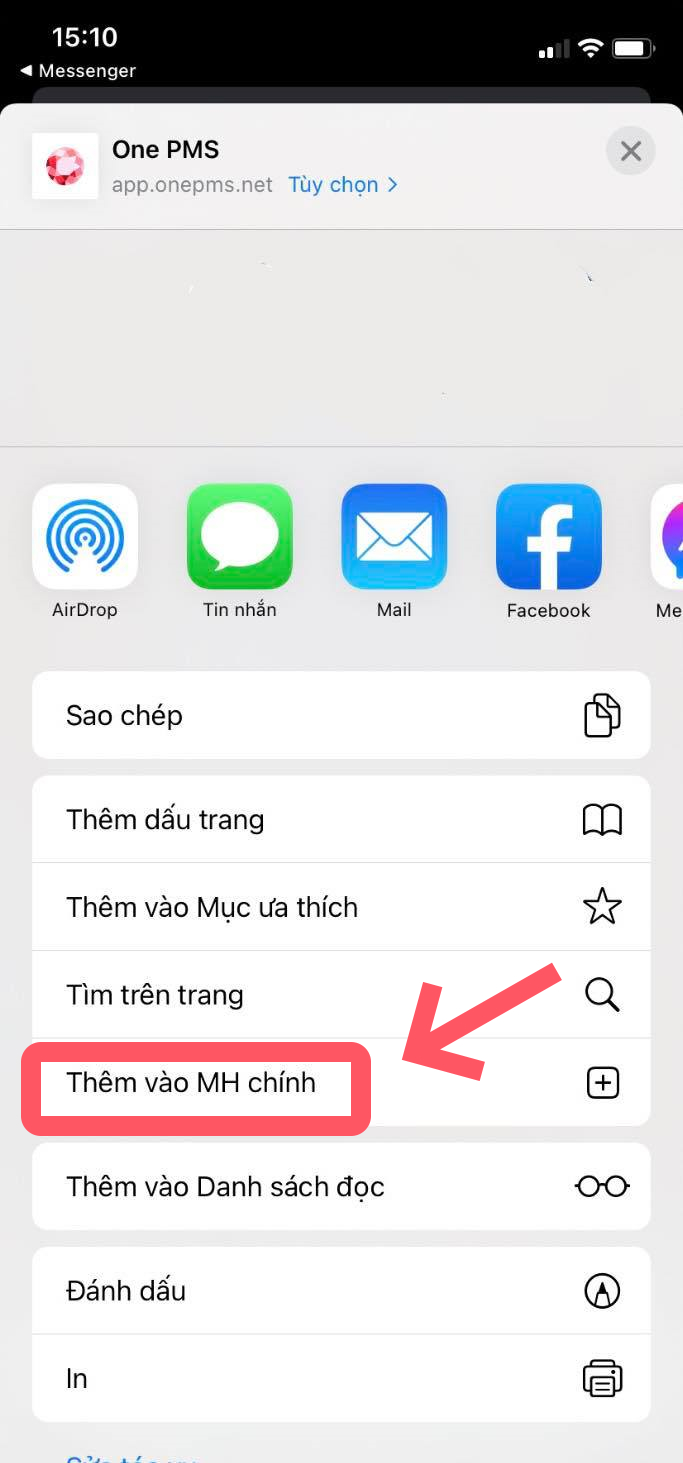
Install OnePMS – Free Property Management System On Android Devices
- Open OnePMS on the Google browser, and the login screen will appear. At the top left corner, click the option icon (3 oil dots). Select Install App, then confirm.
- Exit to the home screen of your device and wait a few seconds. Once the installation is complete, you will see the OnePMS icon appear.
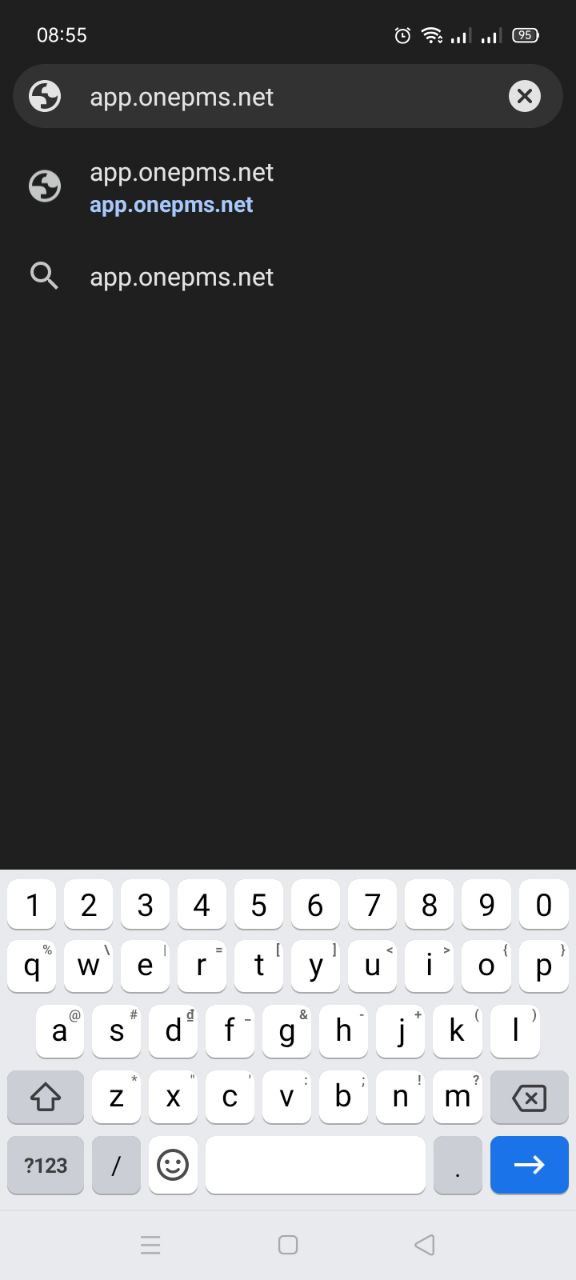
See more detailed installation instruction video of OnePMS software at this.
If you have any questions about OnePMS – Free Property Management System, please contact us through the following channels:
- Website: https://onepms.net.
- Zalo: https://zalo.me/g/zaksma521
- Telegram: https://t.me/onepms_cs
- Tiktok: https://www.tiktok.com/@onepms