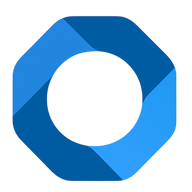Instructions For Returning And Undoing Check-Out
OnePMS is a comprehensive and professional Property Management System. The software is based on thorough research on hotel skills and operations. We design according to advanced technology standards and are constantly improving. With the goal of upgrading to help the hotel manage better. OnePMS hotel management software includes many essential basic functions and the check-out function is one of them.
- For individual bookings, you select the reservation from which the guest wants to check out. Select the “Check out” button.
- Then, click on the plane taking off icon to finish.
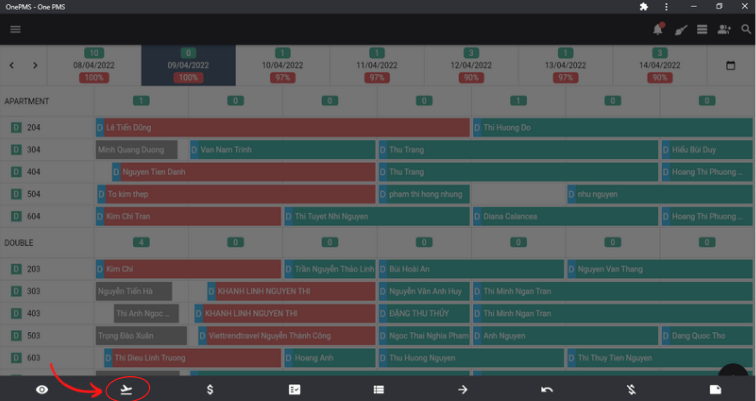
Note: The System Only Allows Check-Out With Rooms In The Checked-In Status And The Remaining Amount Must Be 0. If The Customer Has Not Paid In Full, Click On The Total Payment Box. Then Enter The Customer’s Payment Amount. When The Remaining Amount Is 0, You Can Proceed To Check Out This Customer.
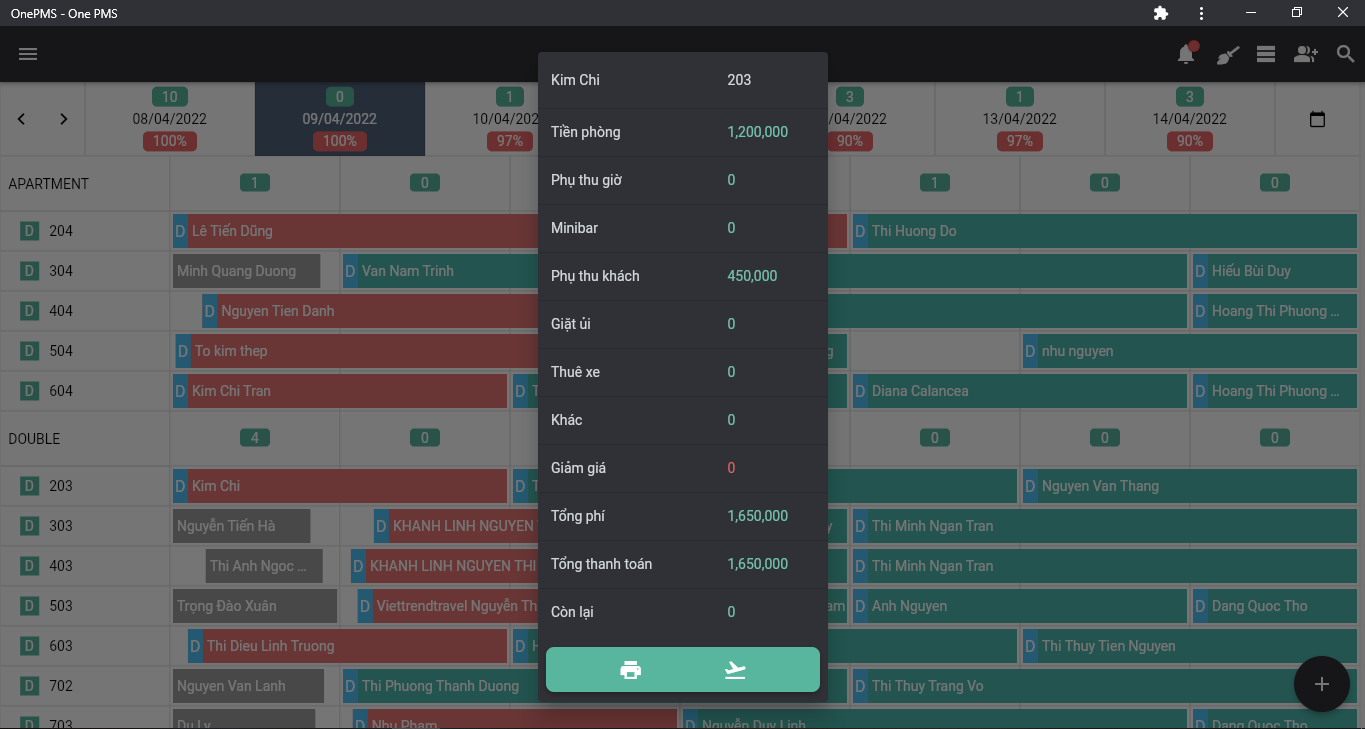
- For group booking, you choose the room you want to check out. Select the “Check out” button. Then, confirm the message to complete the check-out.
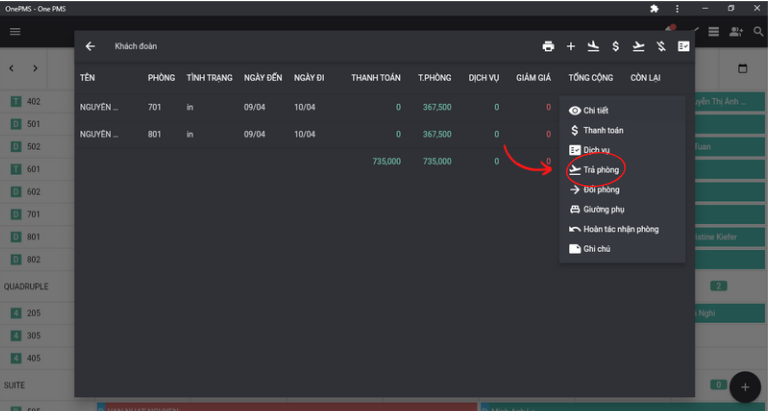
Note: With group booking, the remaining amount does not need to be zero to carry out check-out procedures. Only when the last customer in the group is checking out will the zero balance condition be considered.
- Check-out time of a booking must not exceed 12 o’clock at night compared to the check-out date.
- In some cases, when the guest wants to undo the check-out. You can use the Undo Check-out feature.
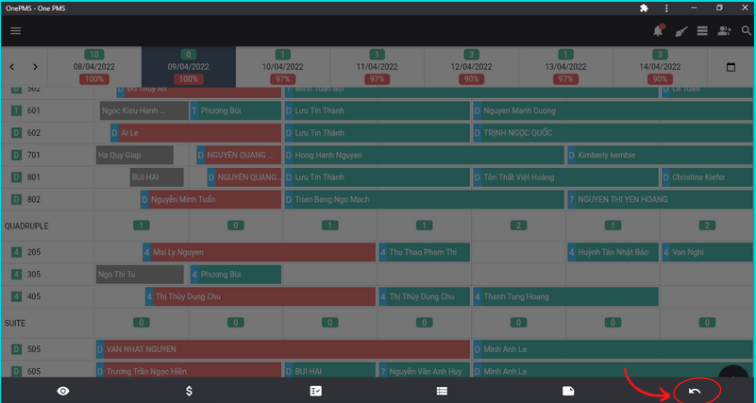
Note : the time to undo check-out for guests must not exceed 12 midnight compared to the check-out date. For example, if a customer has a checkout date of March 21, the undo action must be done by 11:59 p.m. on March 21.
See more articles on How to check in and undo check-in at this.
If You Have Any Questions About OnePMS Free Property Management System, Please Contact Us Through The Following Channels :
- Website: https://onepms.net.
- Zalo: https://zalo.me/g/zaksma521
- Telegram: https://t.me/onepms_cs
- Tiktok: https://www.tiktok.com/@onepms