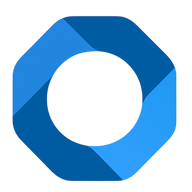In OnePMS – free hotel management software, when you have actions to change the status of available reservations such as check-in, check-out, etc. They will be updated continuously in the Notification section. Therefore, this makes it easy for hoteliers to track the status of each room. In addition, we have timely solutions when unusual incidents occur.
Instructions For Viewing Notifications
- At the status panel, click the notification button (bell icon). Then, the list of notifications will drop down.
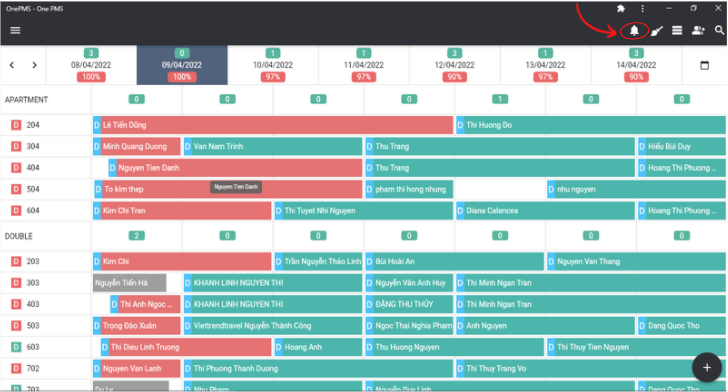
- Here you can see notifications sorted by newest to oldest, top to bottom.
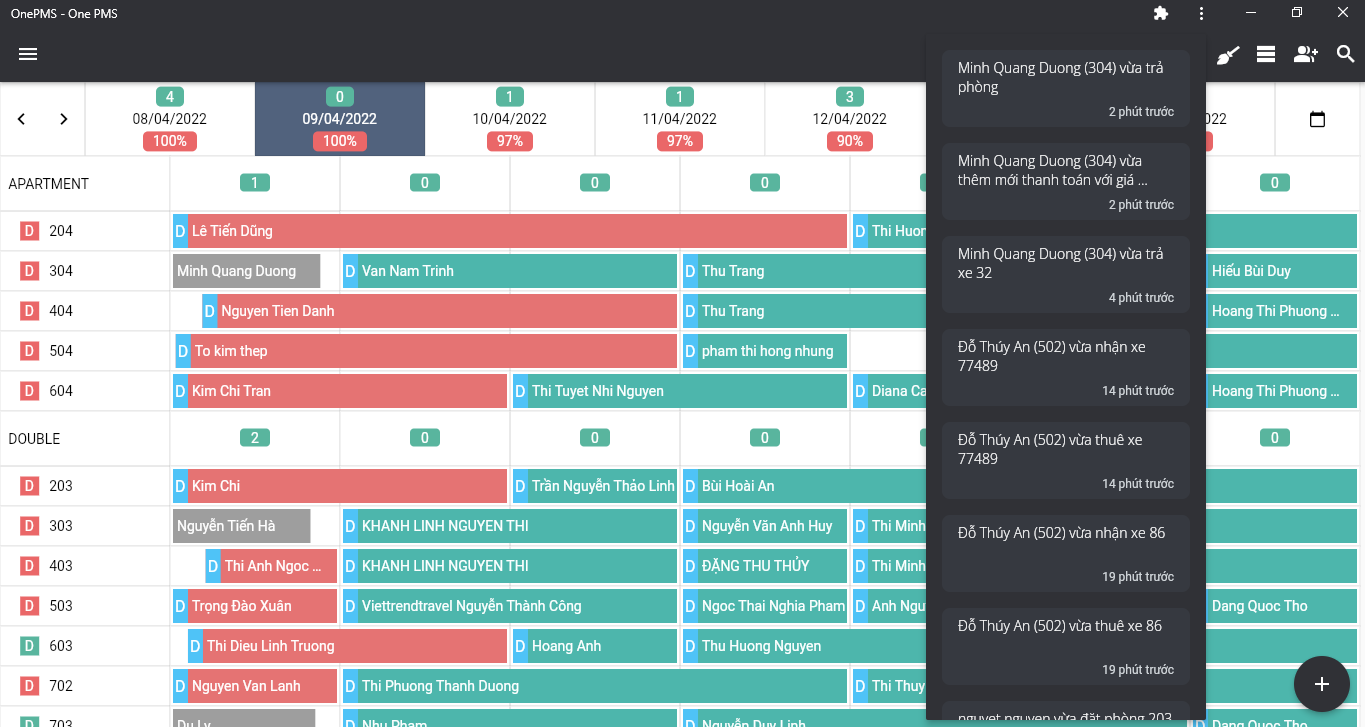
- Each announcement will include 2 parts: the content of the announcement and how long ago it happened.
- Next, click on the corresponding notification to view reservation, service…
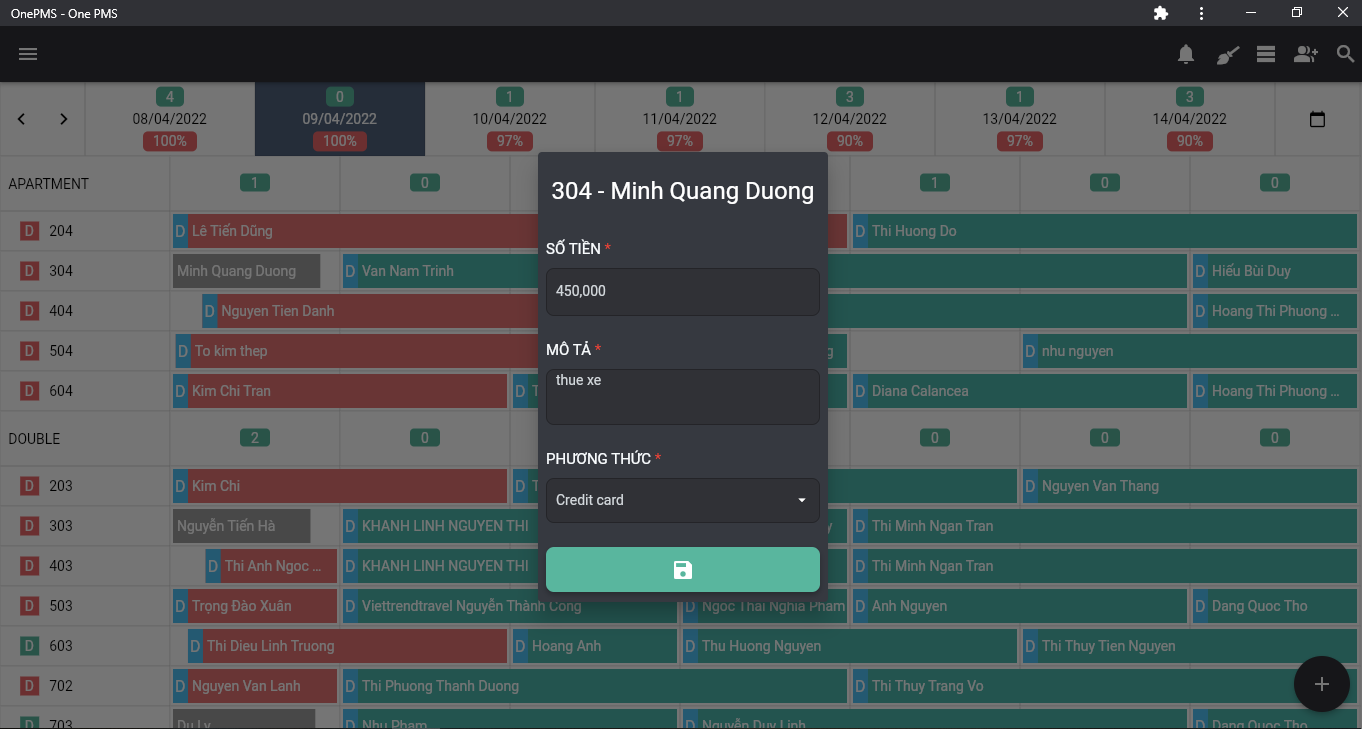
Note: For Services Or Payments That Have Been Removed From The Booking, The Message Will Be Displayed As “Deleted”.
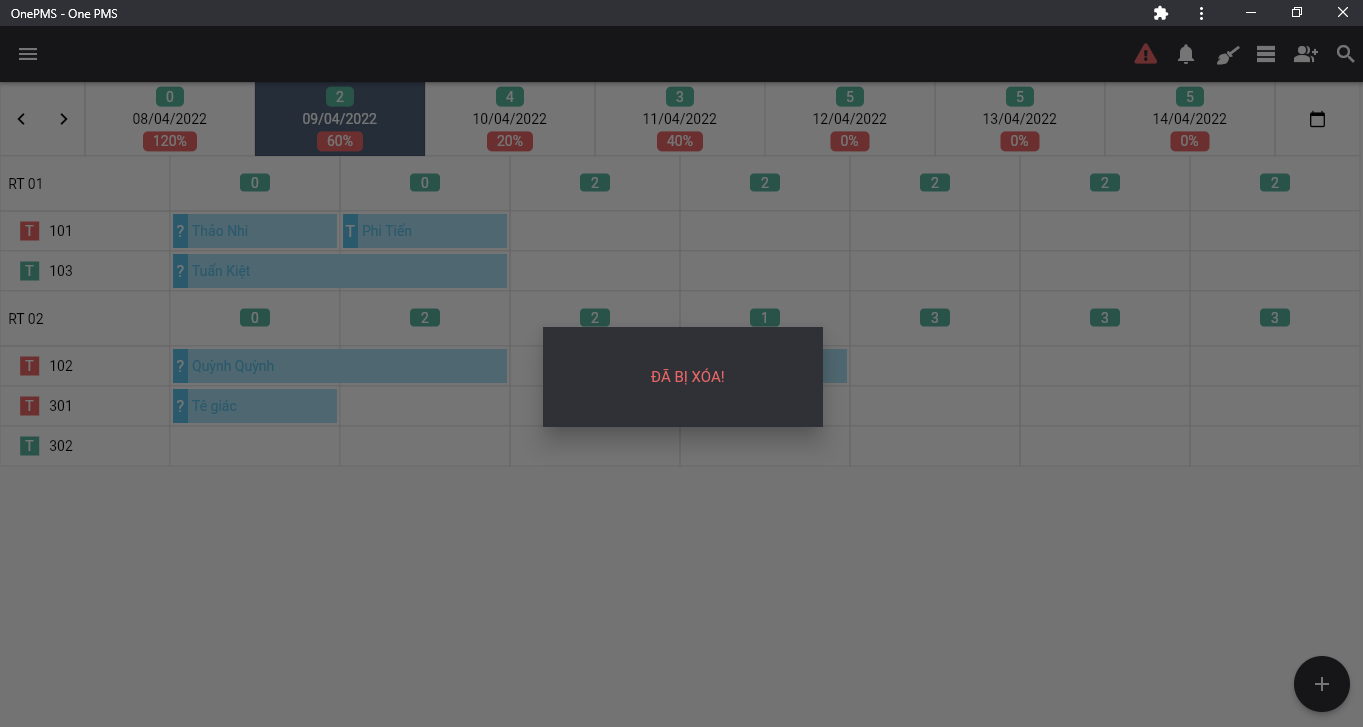
- If the 2 messages have the same ID and Reservation Code, the screen will show the latest information on the reservation and the payment.
- For example, there are 3 notifications, the displayed content will be the latest status of the motorbike rental service.
- But the notification section will only display up to 20 latest notifications. In this case, you can scroll down and tap the “see more” button to see more. After that, all notifications and details will be displayed. This includes the time of occurrence, ID, content, notification type, reservation code, and email.
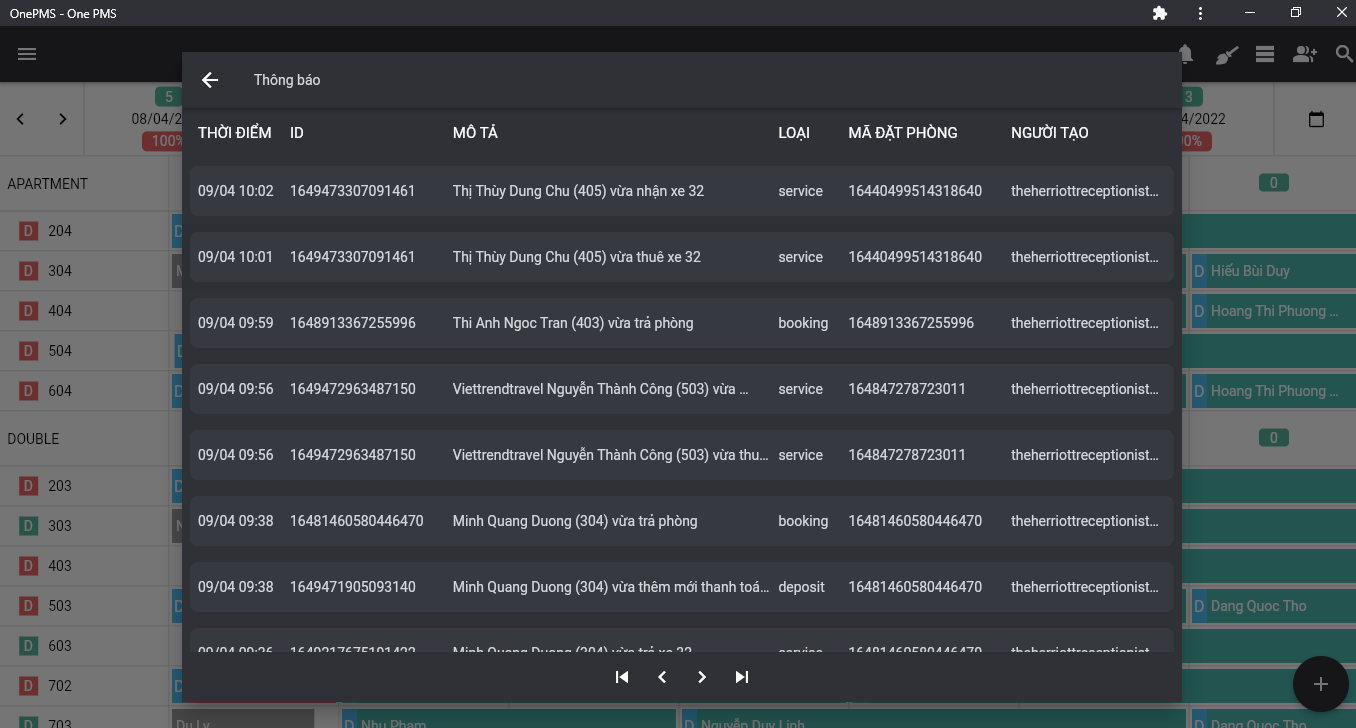
- In addition, you can click the arrow button to the right to download older notifications.

See more articles on the Guide to booking search at this.
If You Have Any Questions About OnePMS Free Hotel Management Software, Please Contact Us Through The Following Channels :
- Website: https://onepms.net.
- Zalo: https://zalo.me/g/zaksma521
- Telegram: https://t.me/onepms_cs
- Tiktok: https://www.tiktok.com/@onepms