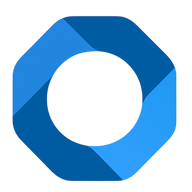The following is a guide to create Room Class Configuration on OnePMS – Free Property Management System
- To configure the room and room category, we open the Menu in the upper left corner of the screen.
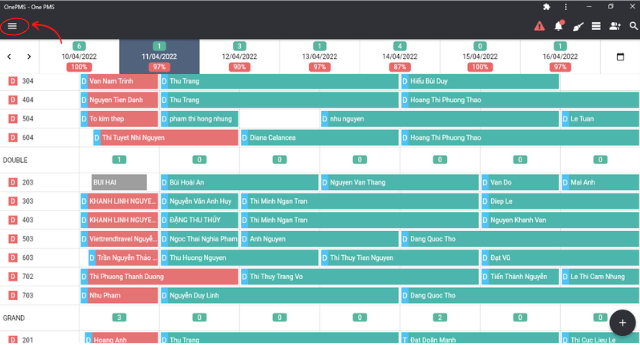
- Then, select “Configuration” and then select “Room & Room Class”. When the room category list screen will appear. This screen will allow you to view and manage the list of room categories & rooms of the hotel. Includes: ID, Room class name, Number of guests, Price, and Bed. Besides, it will allow seeing the list of open or closed room categories.
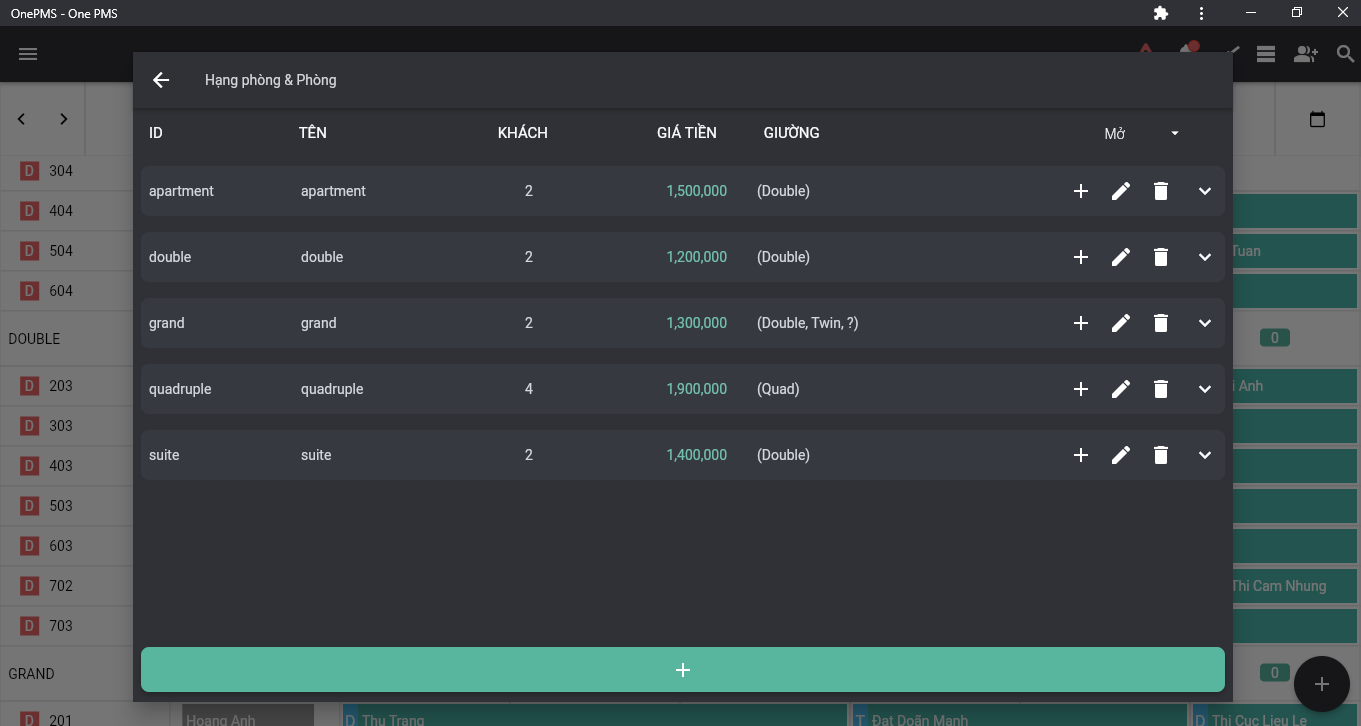
- To add a new room class, select the add new icon button at the bottom of the screen. Please enter all the information: Room ID, Name, Capacity, Minimum Price, and Price. Then, select the bed types for that room class.
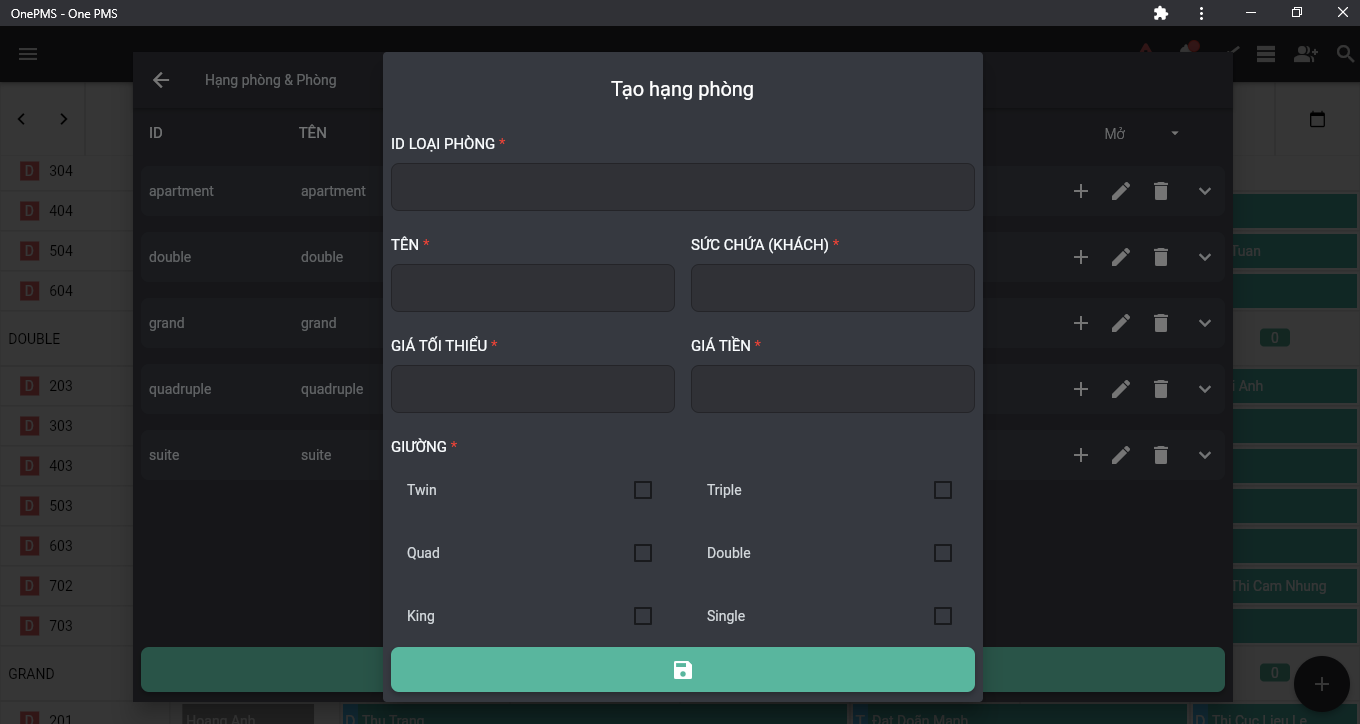
Note: The ID Of The Room Class Cannot Be Changed After Successful Creation.
- You can choose from many types of beds corresponding to the layout capacity of that room class. For example, the Apartment room type can accommodate twin and double beds, choose twin and double. Then click save.
- When the new addition is successful, the newly created room class will appear on the list screen, you can select the edit button to edit the information about the room class.
- When the edit screen appears, please update the latest information for the room class, and click save to save the information. Alternatively, you can press the delete button to delete the room class.
Room Configuration in One PMS Property Management System
- To configure a room, open the “Room and Room Class” list screen.
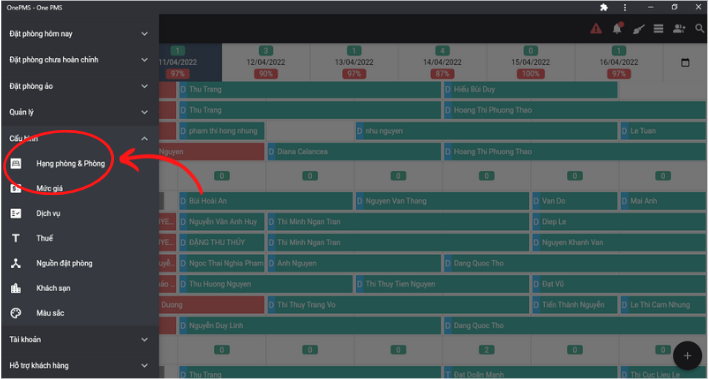
- At the room class list screen, select any room class, and a list of rooms of that room class will be displayed.
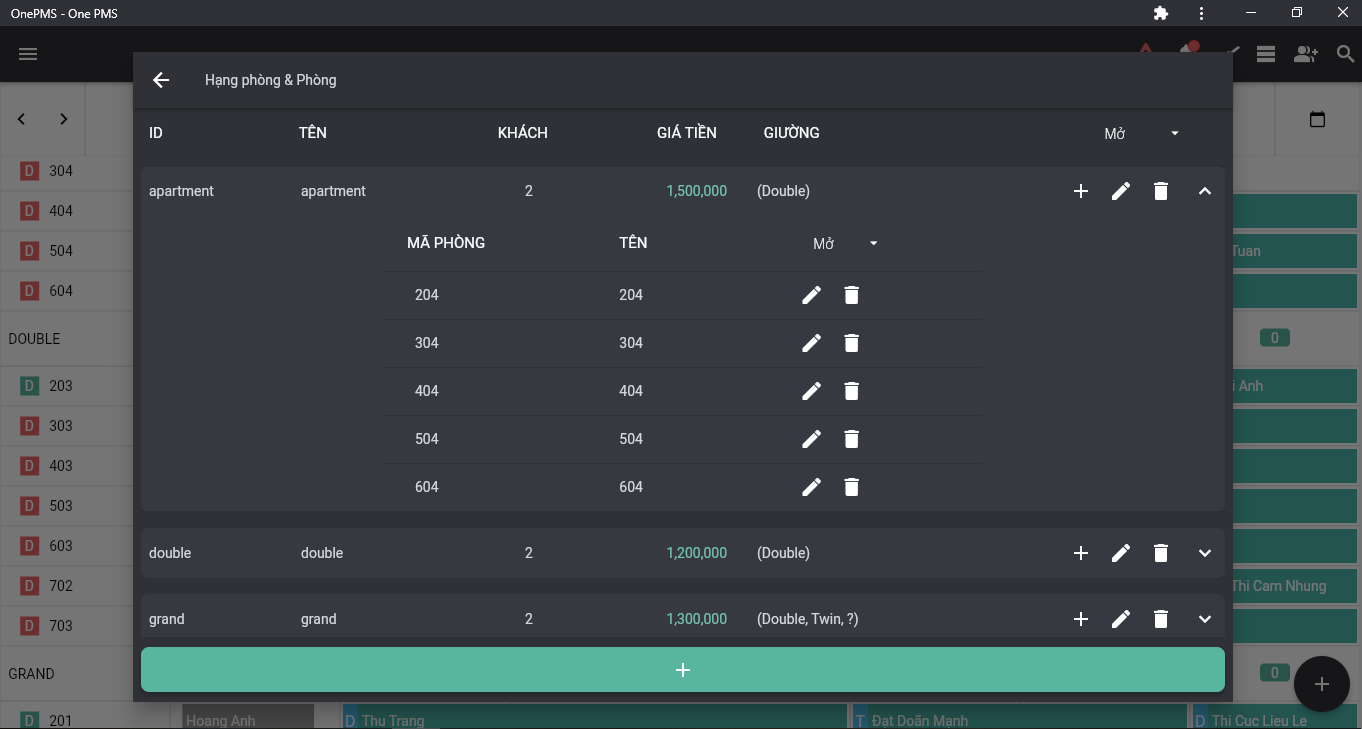
- To add a new room, select the add new icon button at the corresponding room class. Then, the screen to add a new room will appear, please enter all the information: Room Code, Room Name, and Room Class.
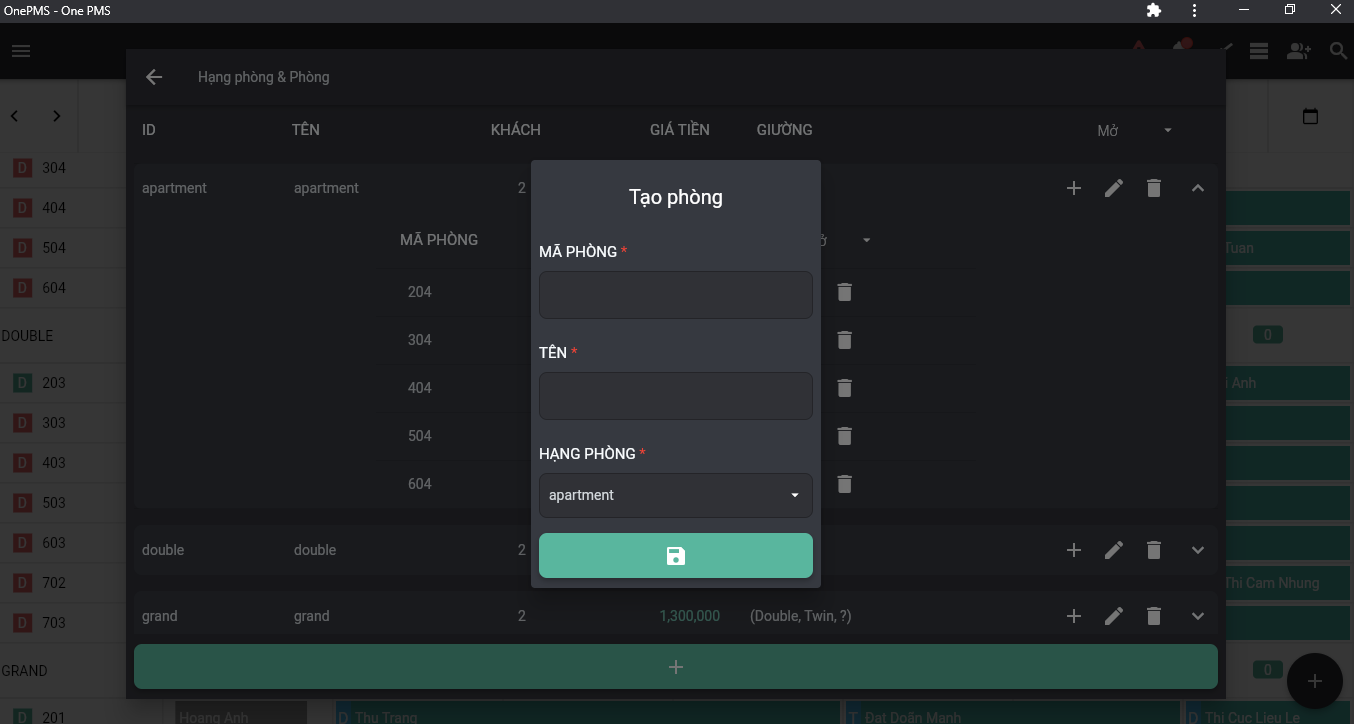
Note: Room ID Cannot Be Changed After Successful Creation. Press The Save Button To Create The Room.
- When the new creation is successful, the newly created room will appear on the list screen, you can select the edit button to edit the room’s information.
- When the edit screen appears, please update the room’s information again, and click save to save the information. Alternatively, you can press the delete button to delete the room that is no longer active
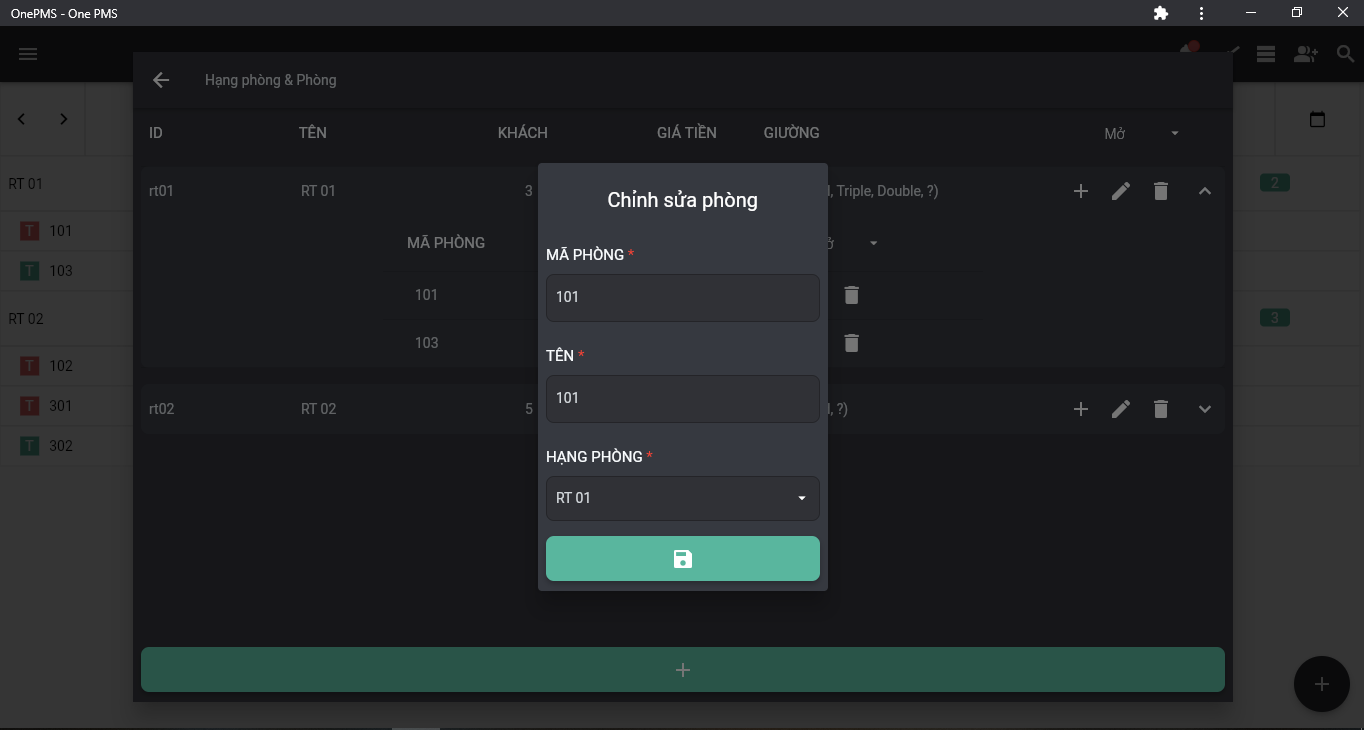
See more articles on Instructions for returning and undoing check-out at this.
If You Have Any Questions About OnePMS Returning And Undoing Check-Out – Free Property Management System, Please Contact Us Through The Following Channels:
- Website: https://onepms.net.
- Zalo: https://zalo.me/g/zaksma521
- Telegram: https://t.me/onepms_cs
- Tiktok: https://www.tiktok.com/@onepms