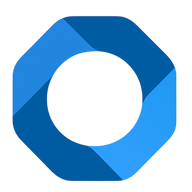Housekeeping page for housekeeping staff, helping to update room status before and after cleaning. On the main screen of OnePMS hotel management software, click on the broom icon. Then, the housekeeping page will appear.
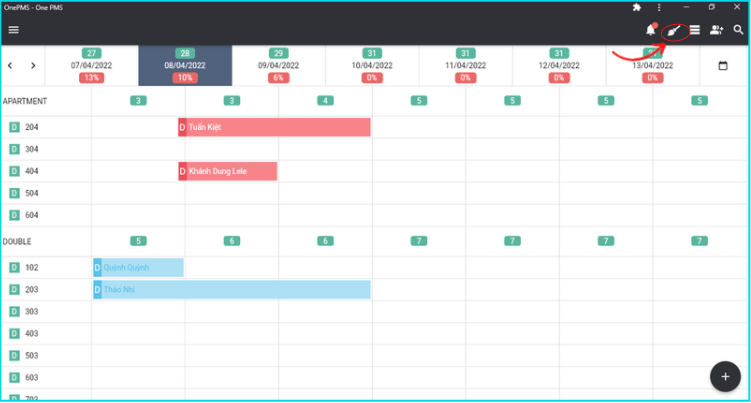
- After the guest checks out, the room will automatically change to a dirty state (red). Otherwise, after the cleanup has been completed, select the ‘clean’ status. The room cell from red will change to blue.
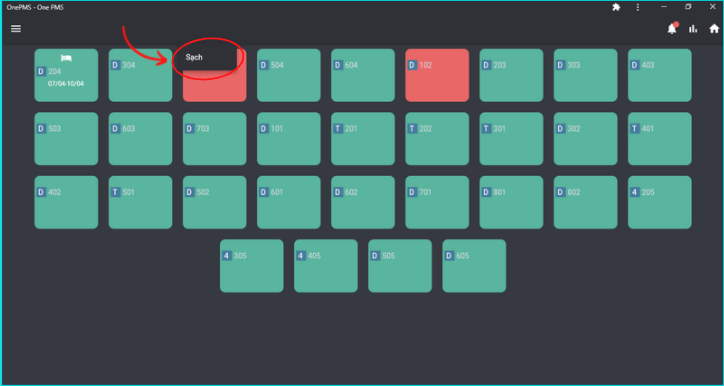
- For rooms where the bed type can be adjusted to suit the needs of the guest when clicking on the room box, the options panel will appear. Modify the bed class to match the guest’s request, which has been previously updated here by the front desk and room sales department.
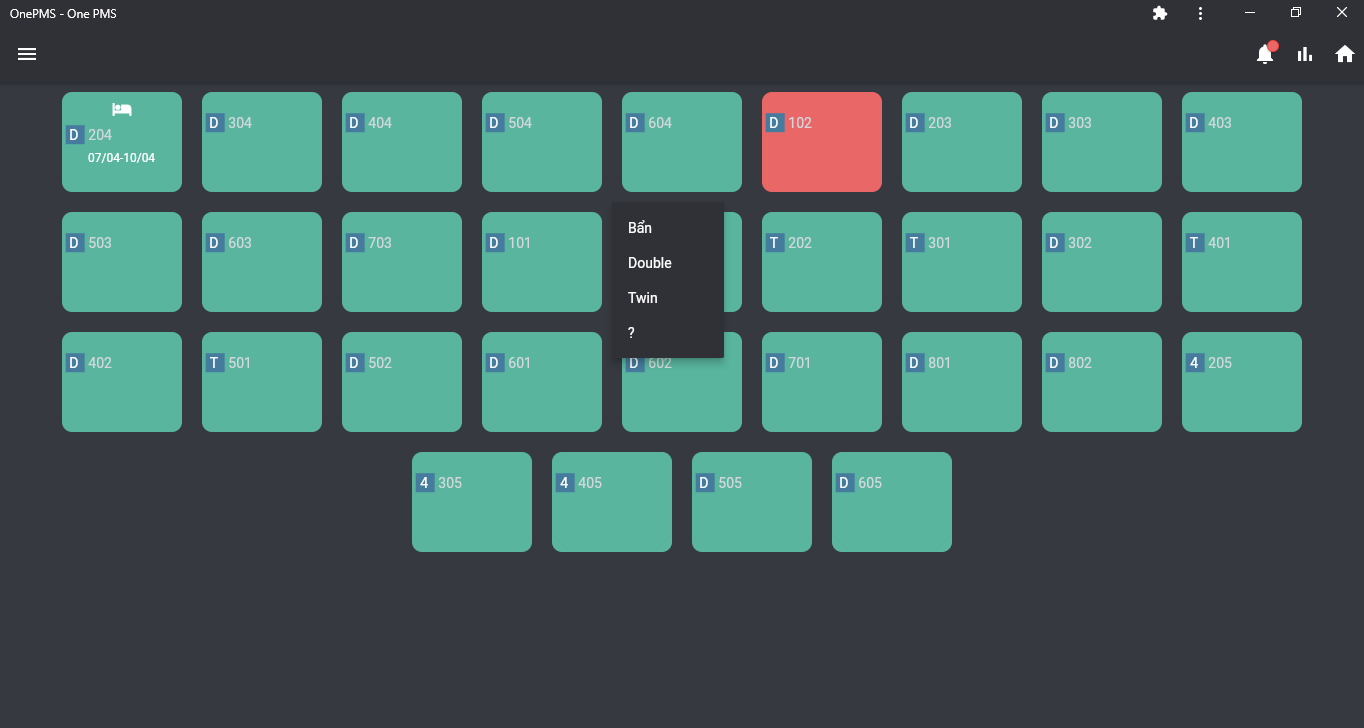
- A room with a yellow take-off plane symbol means the guest will be checking out today. For the rest, the white landing plane icon means that there will be guests checking in that room today.
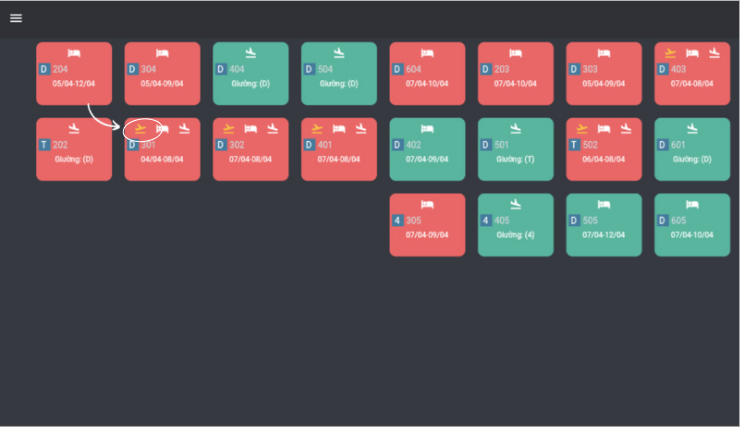
- Rooms with a bed icon mean that guests are currently occupied. Click on these rooms, the options panel will appear to add a minibar and laundry item.
- After the inventory, the room staff will enter the products that customers have used. Click the plus icon to add a new one. Then, enter them all into the invoice one by one and save it. Do the same steps for the laundry item.
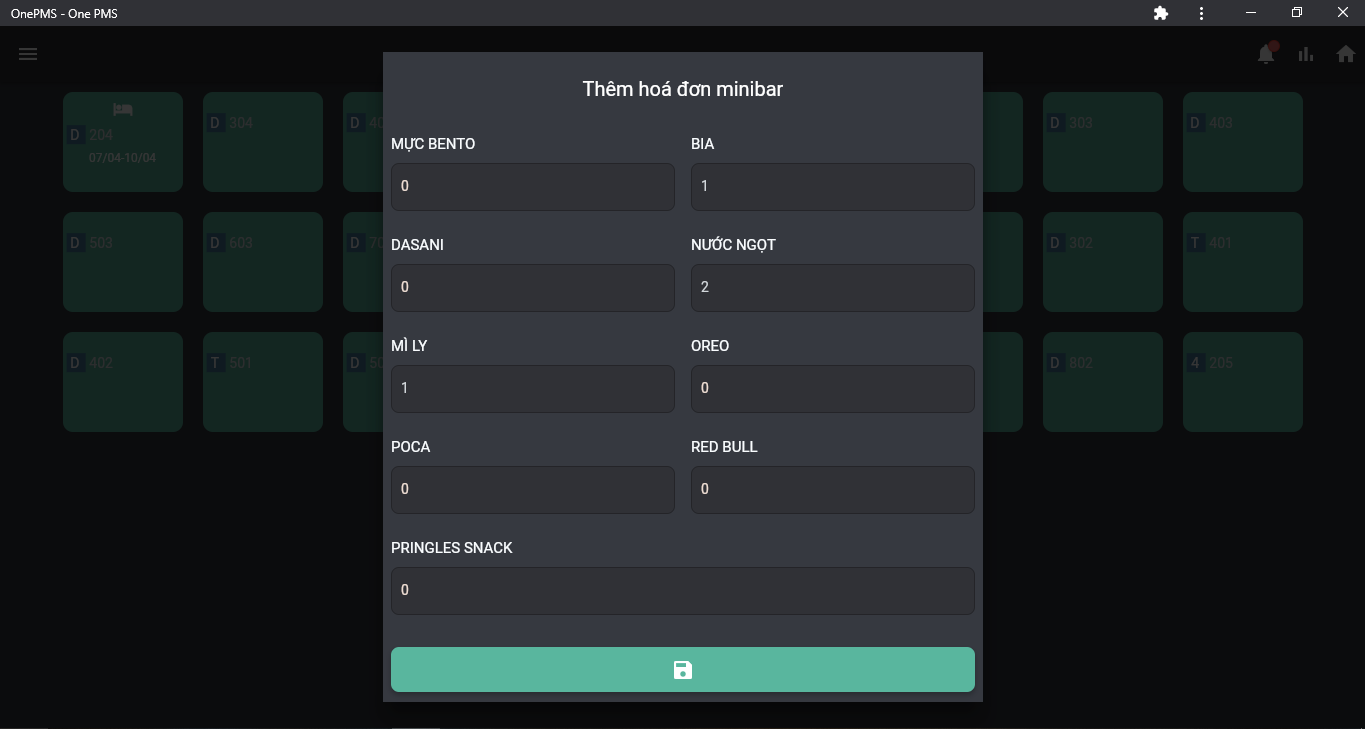
See more articles on the Guide to booking virtual reservations at this.
If You Have Any Questions About OnePMS Free Hotel Management Software, Please Contact Us Through The Following Channels :
- Website: https://onepms.net.
- Zalo: https://zalo.me/g/zaksma521
- Telegram: https://t.me/onepms_cs
- Tiktok: https://www.tiktok.com/@onepms