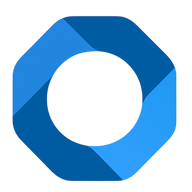This article will guide you to create a guest surcharge service for any 1 booking on OnePMS Free Property Management System. First, you need to make sure that the booking is in book status or checked in. For checked-out bookings, you cannot add new or edit services.
- You click on the booking that needs to add services, in the menu at the bottom of the screen, and click the “Service” button. At the service usage statistics screen of the booking, please click on the 3rd tab.
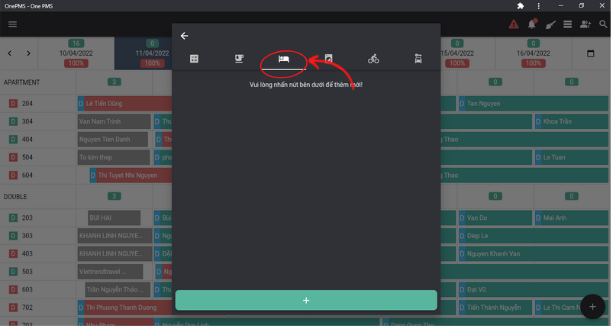
- For hotels that have not configured the “Extra Fee” service, you need to configure it before you can use it.
- Please open the Menu in the upper left corner of the screen, select “Configuration”, and “Services”, and select the 3rd tab. Or a faster way: At the screen add services for booking, press the button, “Click here”. Service configuration screen appears, please enter the Adult price and Child price.
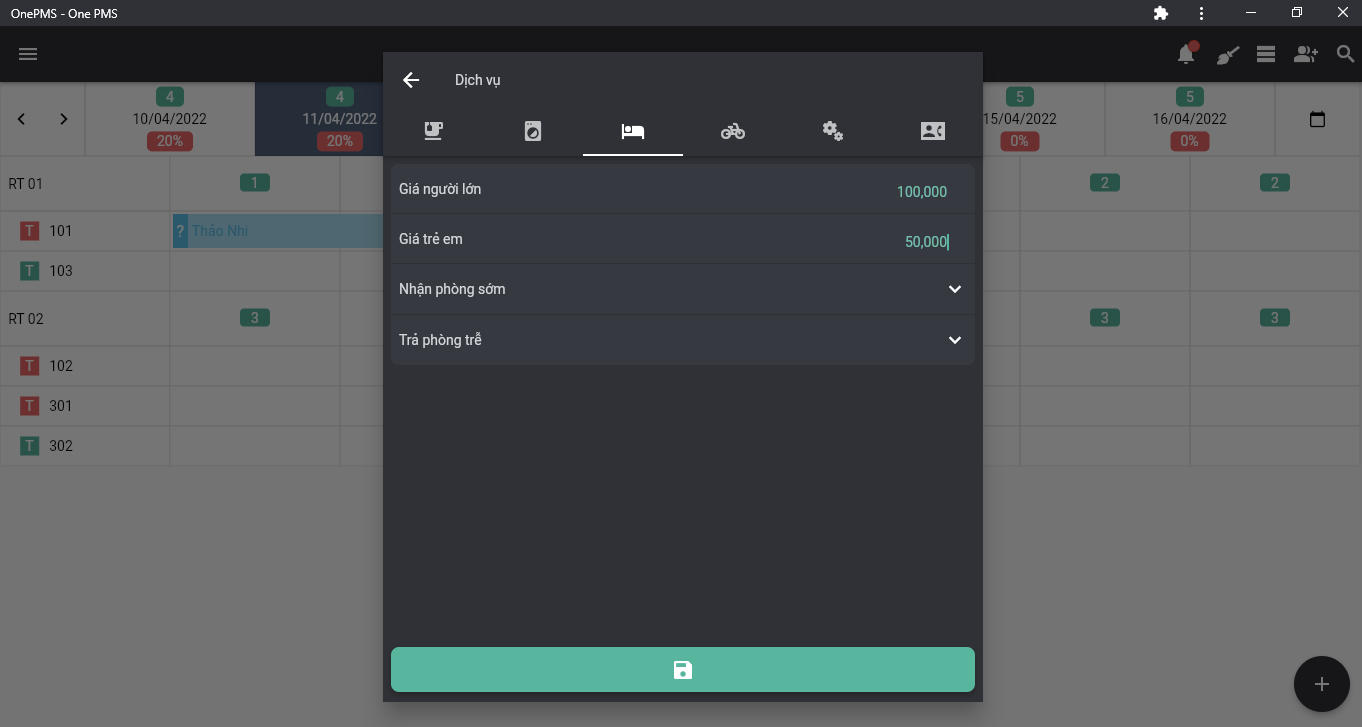
Note : This Price Is The Default Price Per Person.
- Click the save button to save the configuration.
- After the configuration is complete, press the back button to return to the add service screen for booking, then press ‘the add new’ button.
- At the add new screen, choose the type of guest: adult or child. Then, please enter all the information: the number of extra guests, arrival date, and departure date.
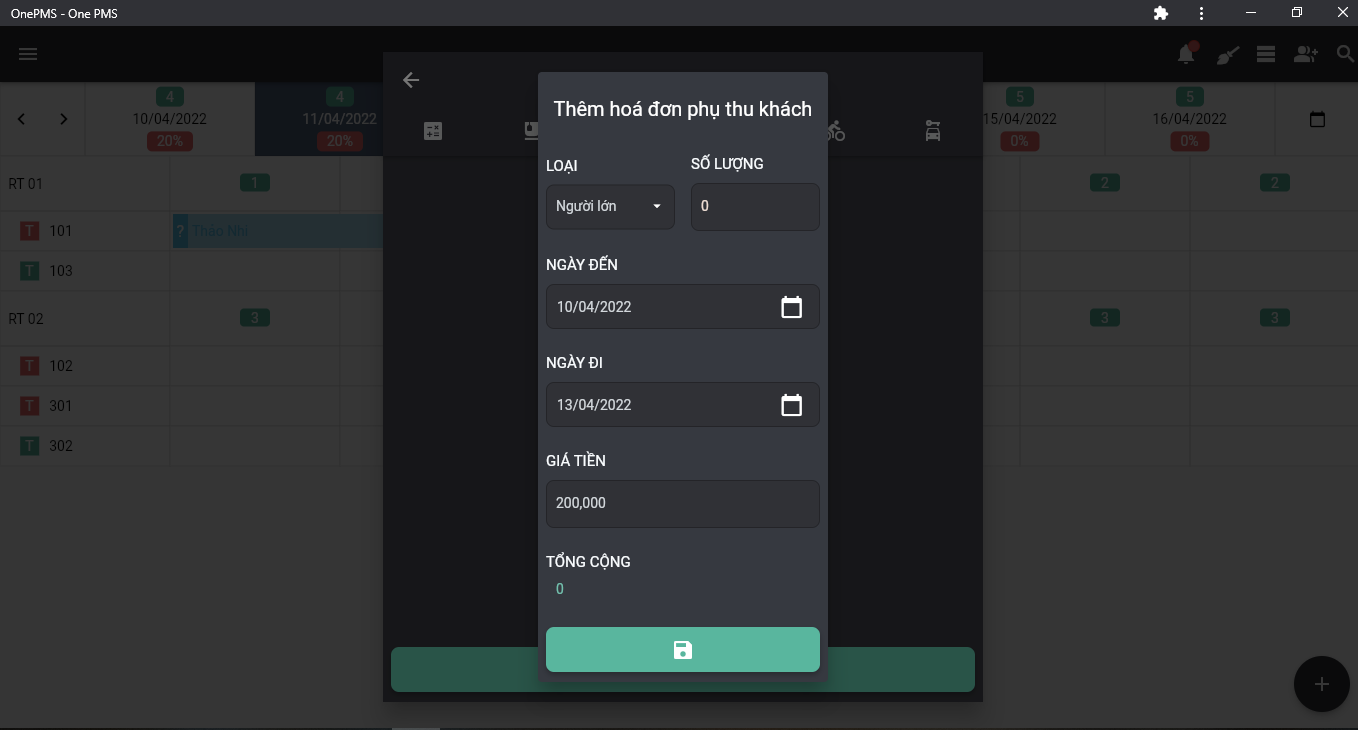
- The default price of the service will be equal to the price you just configured. If you want to change the price, enter the new value in the price box.
Note: changing the price only updates the price for this service only, it does not affect the price in the general configuration for the Extra guest service. In addition, the arrival and departure dates of the service must be between the booking date and the check-out date of the booking, and the arrival date must be less than the departure date. The total bill of the service will be equal to the number of guests times the price, times the number of days of stay.
- Once you have entered all the information, click save to create the service. After adding successfully, the service will display on the screen. You can click on a service to view its details and edit it.
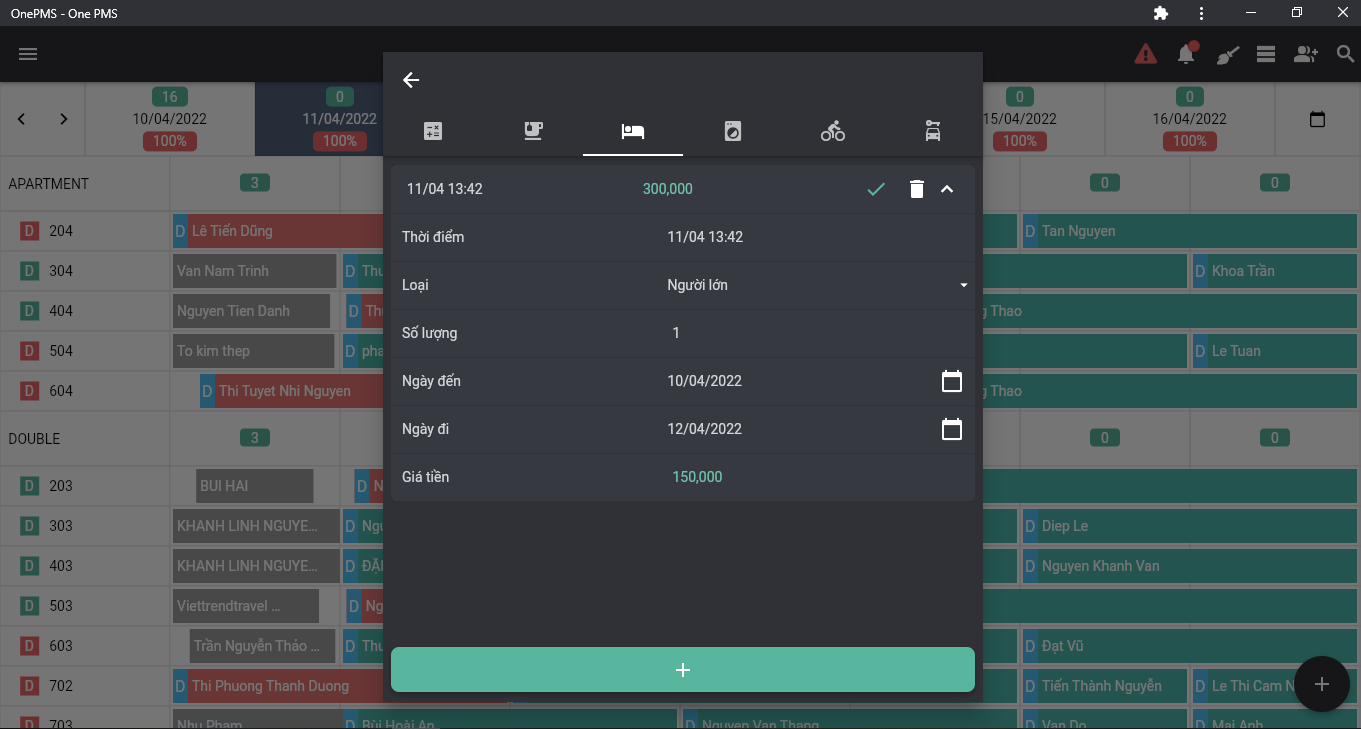
- Click ‘save’ to save information for the service. Besides, if you want to delete the service, press ‘the delete button’ and ‘confirm’.
See more articles about Minibar Service and add Minibar for booking at this.
If You Have Any Questions About OnePMS Free Property Management System, Please Contact Us Through The Following Channels:
- Website: https://onepms.net.
- Zalo: https://zalo.me/g/zaksma521
- Telegram: https://t.me/onepms_cs
- Tiktok: https://www.tiktok.com/@onepms