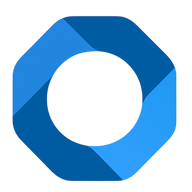In the OnePMS hotel management software, to add a minibar service to any 1 booking, you first need to make sure that the booking is in booked status or checked in. For checked-out bookings, you cannot add or edit services
- Click on the booking that needs to add a minibar service, in the menu at the bottom of the screen, click the “Service” button.
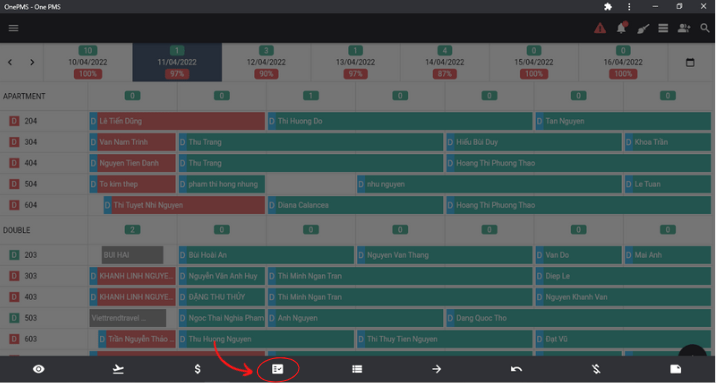
- At the service statistics screen of the booking, please click on Minibar
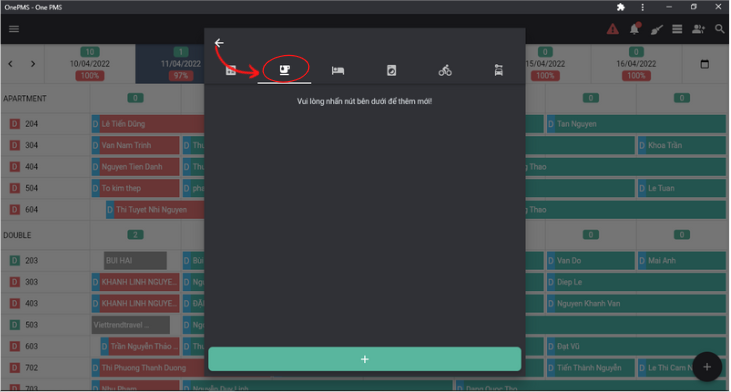
- For hotels that have not configured the minibar service or have no minibar service active, you need to configure the minibar service to be able to use it.
- Open the Menu in the upper left corner of the screen, select “Configuration”, “Services”.
- Or a faster way: At the screen to add minibar service for booking, press the button, “Click here”. The minibar service configuration screen appears, please press the “Add New” button and fill in all the information: ID, name, and price.
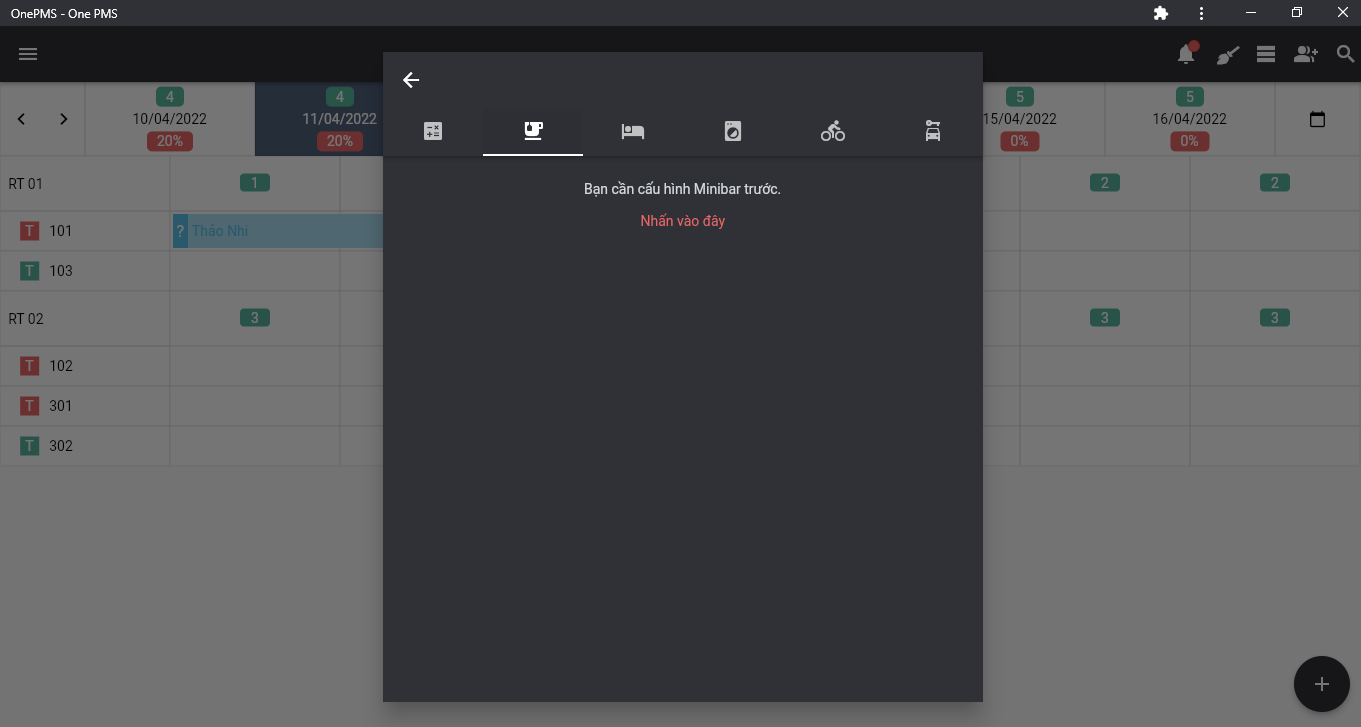
Note : The ID Cannot Be Changed After Creating A New One.
- Then press the save button to finish.
- To update the configuration information for the minibar, click the edit button, enter the information to be corrected and click save to finish.
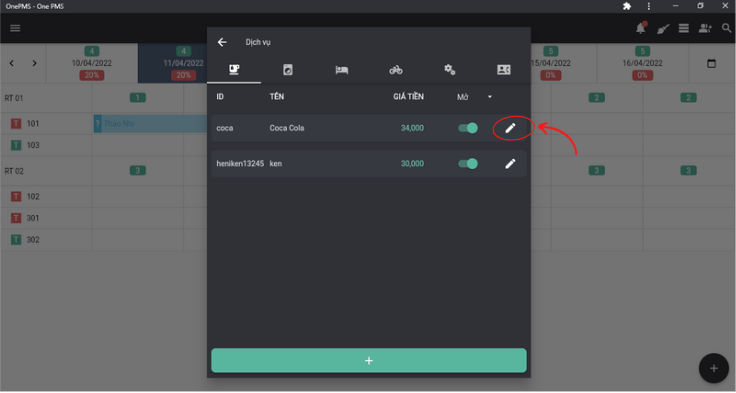
- You can also select On/Off respectively for open or closed minibar services.
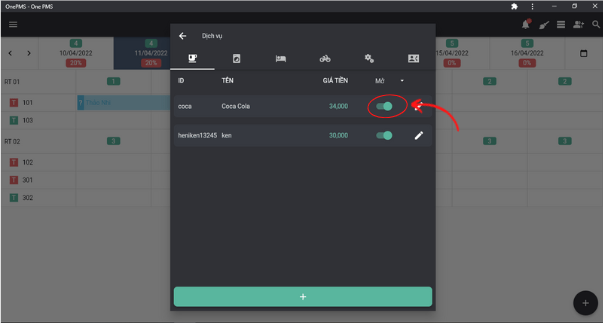
- After adding successfully, the minibar service will be displayed on the screen. You can click on a service to view its details and edit it.
- If you want to remove any 1 item from the current service, please change the quantity of the corresponding item to 0, click save to finish.
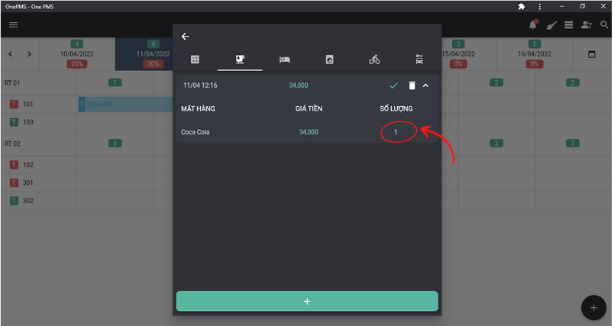
- If you want to delete the service, press the delete button and confirm
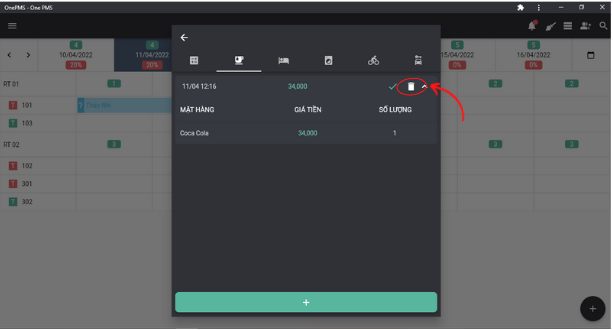
See more articles on Pricing Configuration at this.
If You Have Any Questions About OnePMS Free Hotel Management Software, Please Contact Us Through The Following Channels:
- Website: https://onepms.net.
- Zalo: https://zalo.me/g/zaksma521
- Telegram: https://t.me/onepms_cs
- Tiktok: https://www.tiktok.com/@onepms